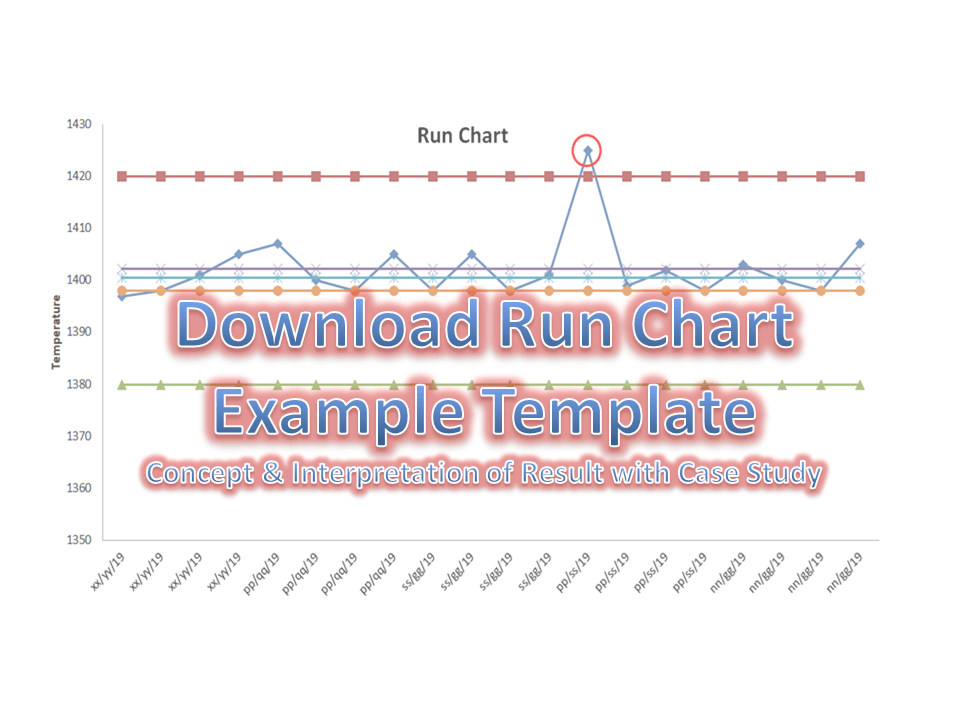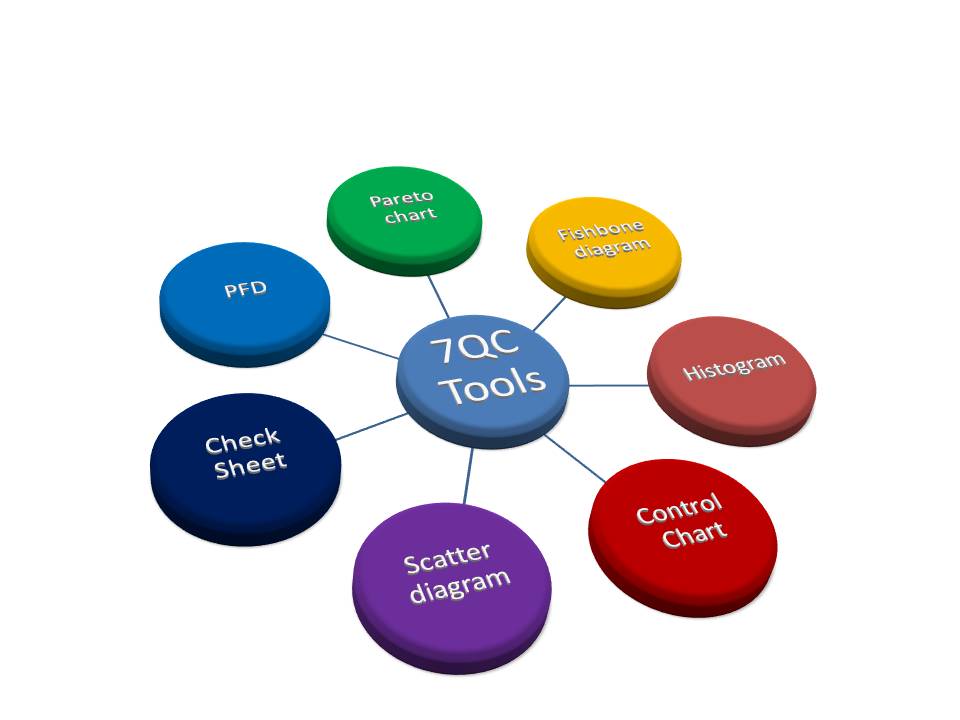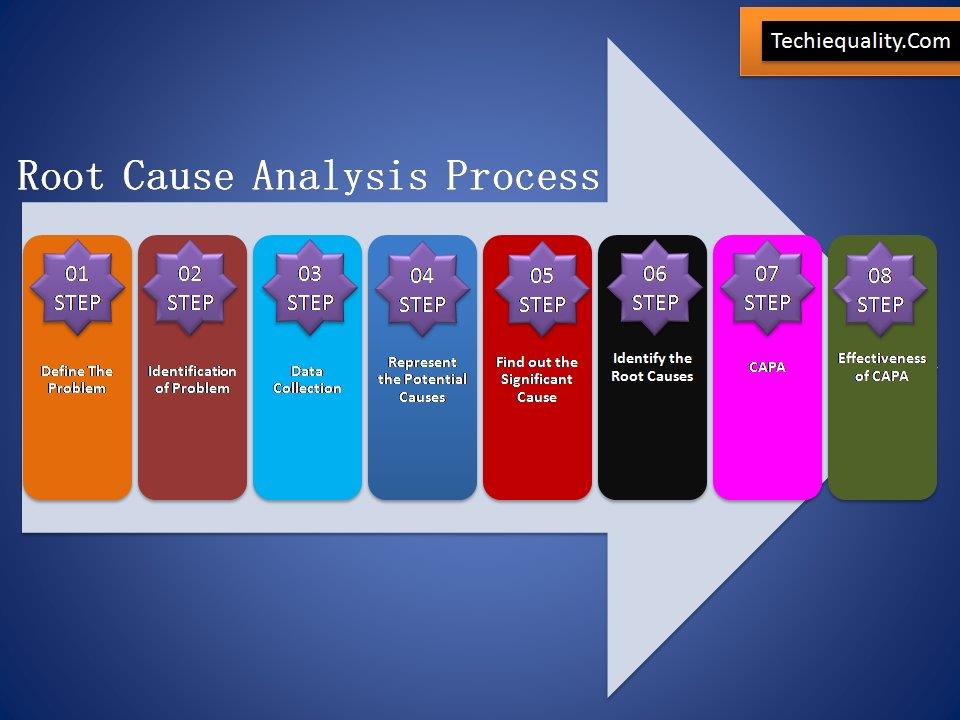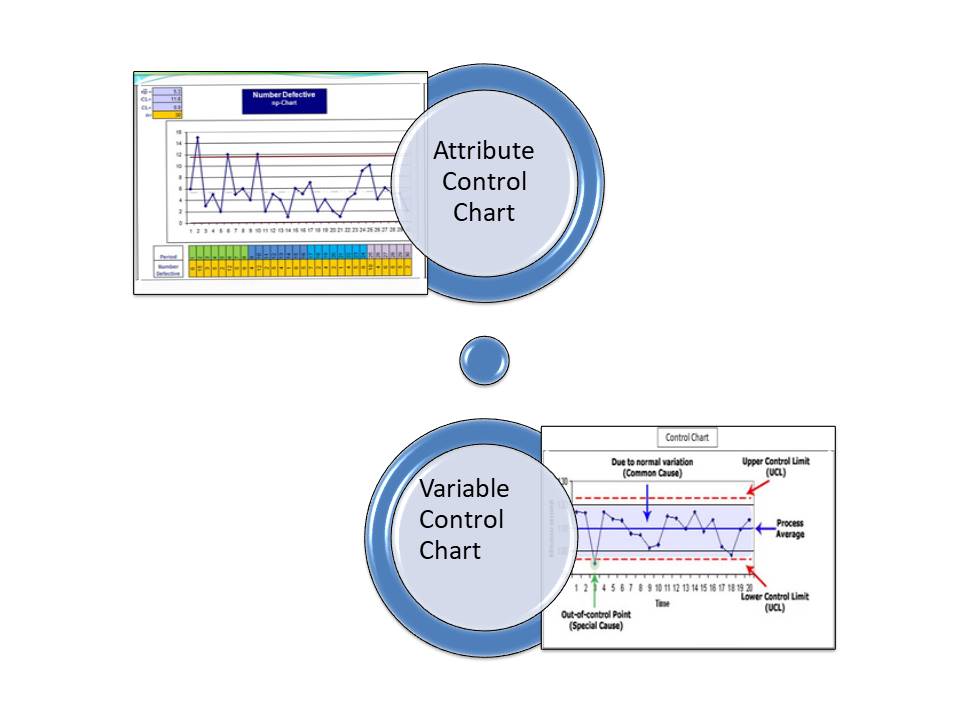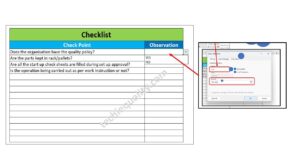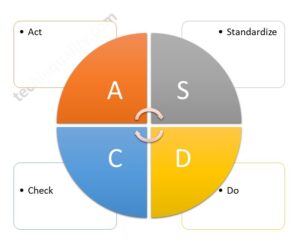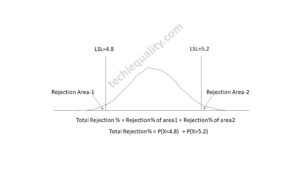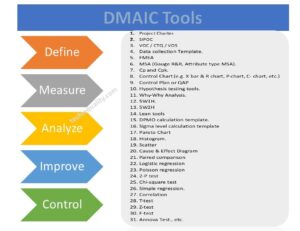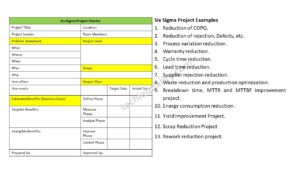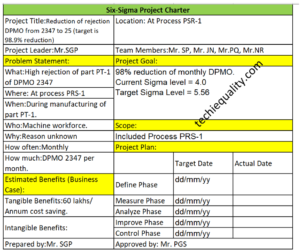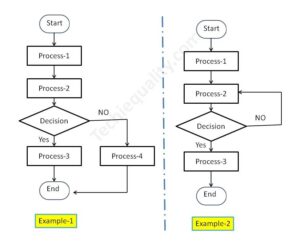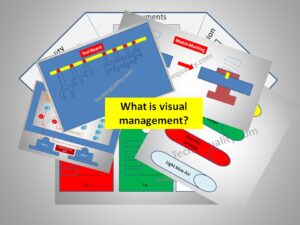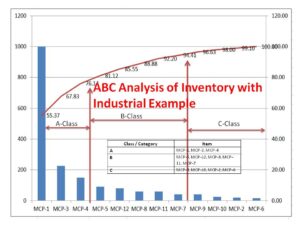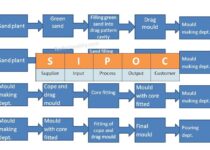How to plot the Run Chart in Excel | Run Chart Excel Template:
How to plot the Run Chart in Excel?
A run chart is also termed a Line Chart. You can use it on the shop floor to monitor the Process variation. In the run chart, you could able to set up the mean value, upper specification limit, lower specification limit, Median & mode. A Run chart will not be able to give an idea about the control limits. It represents the variation in summarizing data of Process, or Product characteristics. However, it can show you how the process is running. Today we will discuss on how to plot a run chart in Excel. Download the Run Chart Excel template from the below link.
Step by Step guide on How to plot Run Chart in Excel:
Step-1: Enter the reading in the Excel sheet.
Step-2: Calculate the Mean, Median, and Mode values in Excel
Step-3: Put the USL & LSL in an Excel sheet.
Step-4: Select the Excel data table and then follow the below step to select the line chart;
“Insert>>Line graph”
Illustration with Example:
Step-1:
We are going to plot the run chart of the Permeability Number of green sand. Hence we have observed the readings four times per day; these readings are given below;
| Date | Permeability Number |
| xx/12/18 | 198 |
| xx/12/18 | 199 |
| xx/12/18 | 195 |
| xx/12/18 | 198 |
| pp/01/19 | 196 |
| pp/01/19 | 198 |
| pp/01/19 | 199 |
| pp/01/19 | 197 |
| ss/02/19 | 198 |
| ss/02/19 | 197 |
| ss/02/19 | 196 |
| ss/02/19 | 198 |
| pp/03/19 | 197 |
| pp/03/19 | 195 |
| pp/03/19 | 196 |
| pp/03/19 | 200 |
| nn/04/19 | 199 |
| nn/04/19 | 200 |
| nn/04/19 | 198 |
| nn/04/19 | 200 |
Step-2:
Calculate the mean, median, and mode of observed value;
Mean: Use the Excel formula to calculate the average value automatically. Details are described in the below figure.
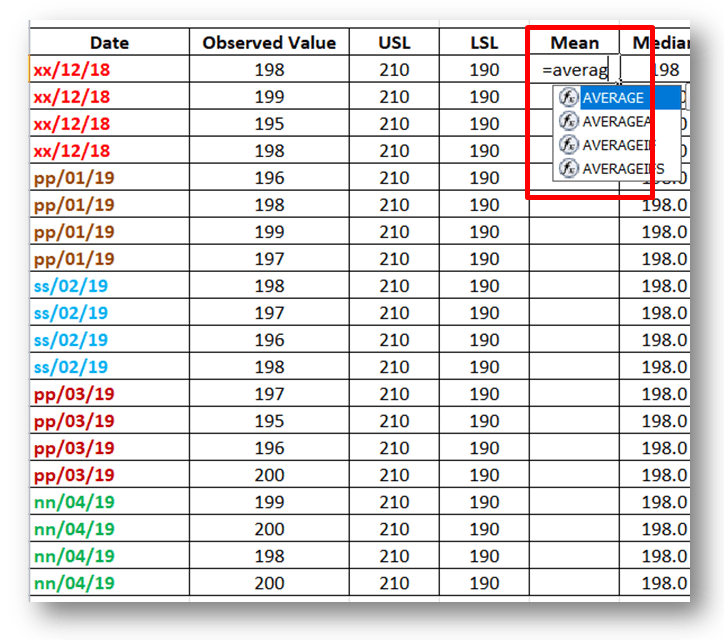
Median: Select the Excel Median formula to calculate the Median value automatically. For better understanding, kindly go through the highlighted portion of the below figure.
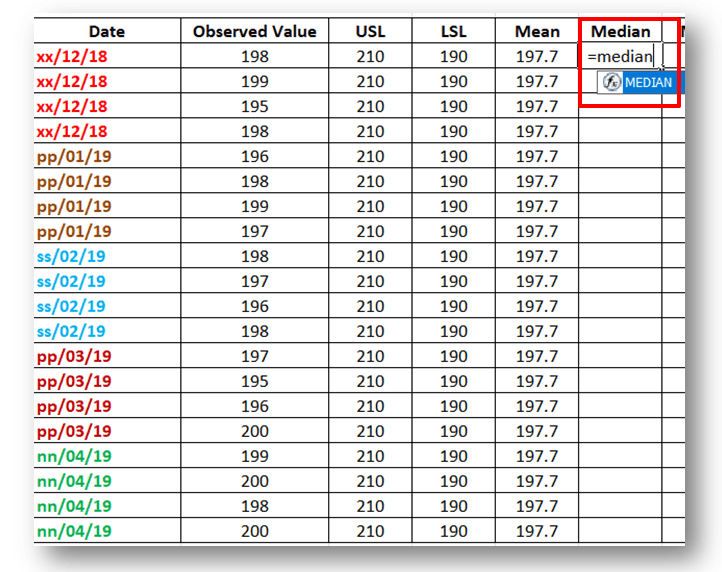
Mode: use the Excel formula to calculate the mode value for the details formula, kindly go through the below figure highlighted portion.
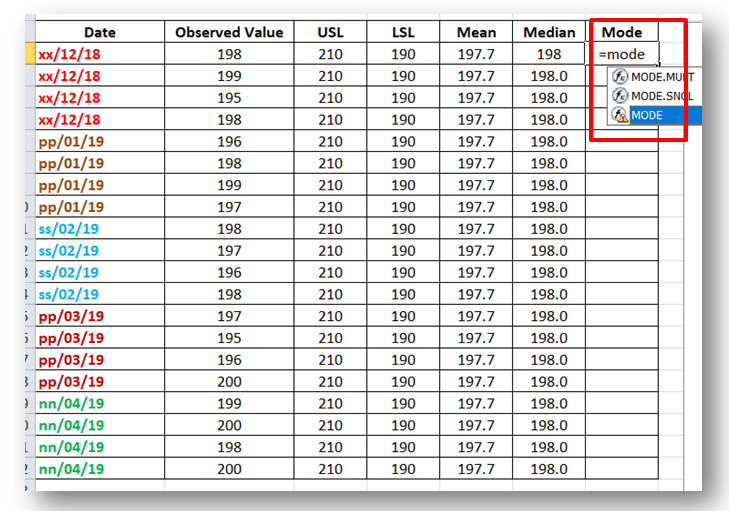
Step-3:
Put USL and LSL values in Excel, if you would like to draw the line in the run chart. So here specification of Permeability is 200±10. USL is 210 and LSL is 190.
Step-4: To draw the run chart, kindly follow the sequence from “1” to “4” as per the below figure.
Sequence-1: Select the data table.
Sequence-2: Select the “Insert” option in the Excel sheet.
Sequence-3: Select the “Run Chart/ Line Chart” in Excel sheet.
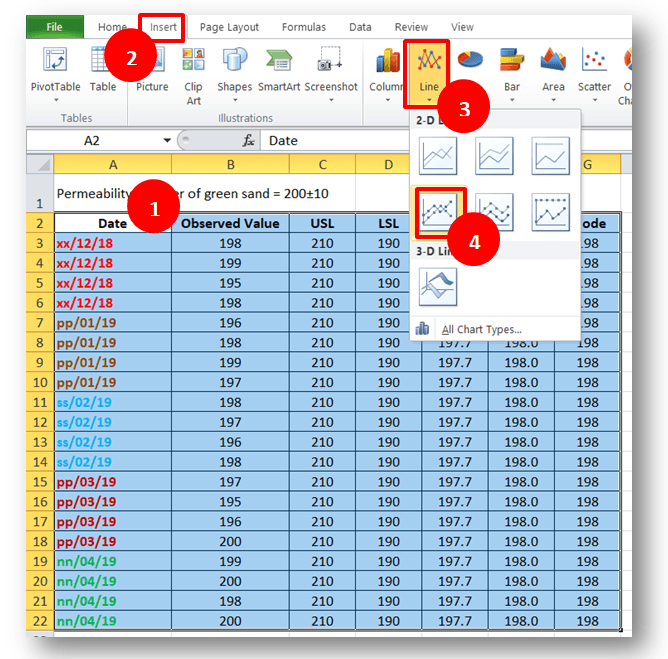
Step-5: Run Chart:
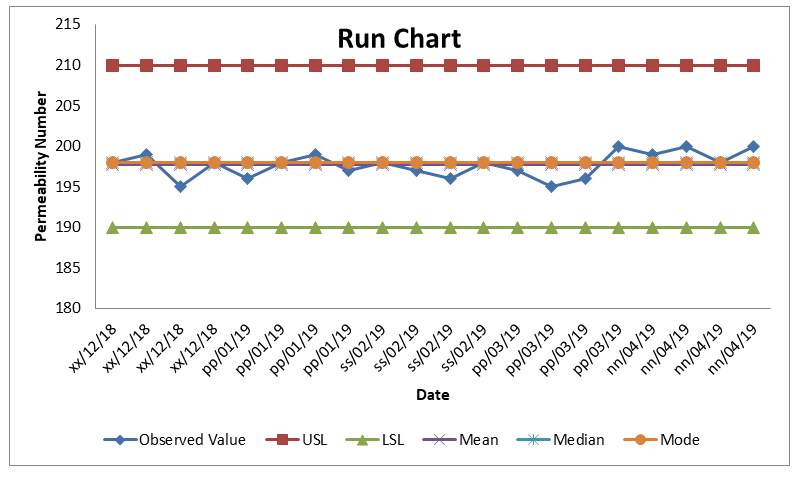
[Run Chart]
(Click-Here to learn about the interpretation of the Run Chart)
Useful Links:
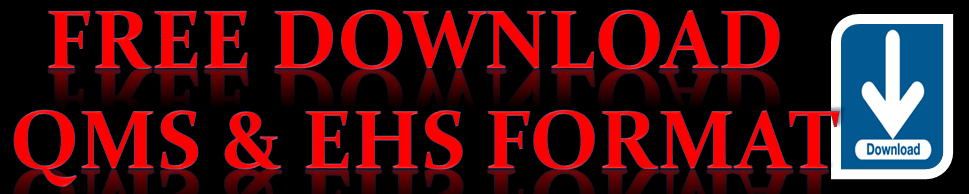
Thank you for reading….Keep visiting Techiequality.Com
Popular Post: